Warning
You are reading an old version of this documentation. If you want up-to-date information, please have a look at 5.3 .Interface display
Display parameters
To ensure the correct display of EYE+ Studio, we advise you to set the following display parameters:
On Windows 10:
The scale must be set to 100% and the display resolution should be set to the recommended resolution:
Go to Settings/Display/Scale and layout to Change the size of text, apps, and other items.
Go to Settings/Display/Scale and layout to Display resolution.
Reset your zoom browsers.
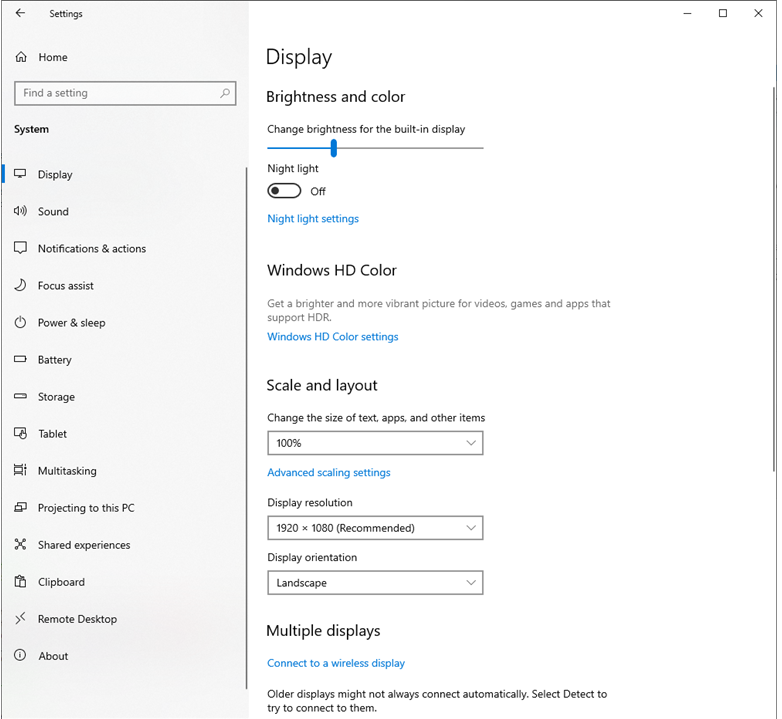
Fig. 330 Display settings (Windows 10)
Touch Screen Compatibility Notice
EYE+ Studio has limited support for touch screen devices. While basic navigation may work, several key features—such as drawing tools used in the recipe creation process (e.g., Candidate classification, Pick point positioning, Feature masking, Pick angle teaching, Gripper drawing, Picking limits, Vibration sequence)—may not function as expected when using touch input.
Additionally, drag behaviors like swiping (e.g., swipe left or right) are not fully supported and may not work as intended. These tools and gestures are optimized for use with a mouse and keyboard for precise control. For the best experience, we don’t recommend using a touch-screen device.