Warning
You are reading an old version of this documentation. If you want up-to-date information, please have a look at 5.3 .System logs
System logs can be downloaded through and by clicking on .
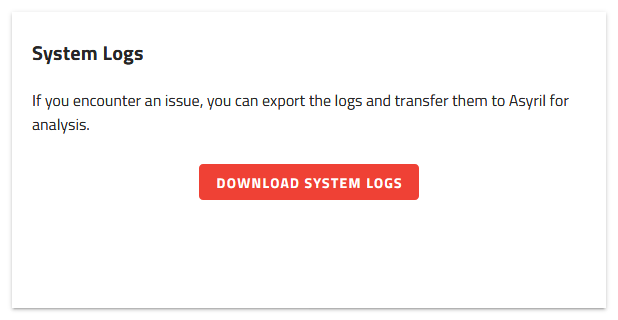
Fig. 201 System logs access
The system logs are used by support team to help troubleshoot your issues.
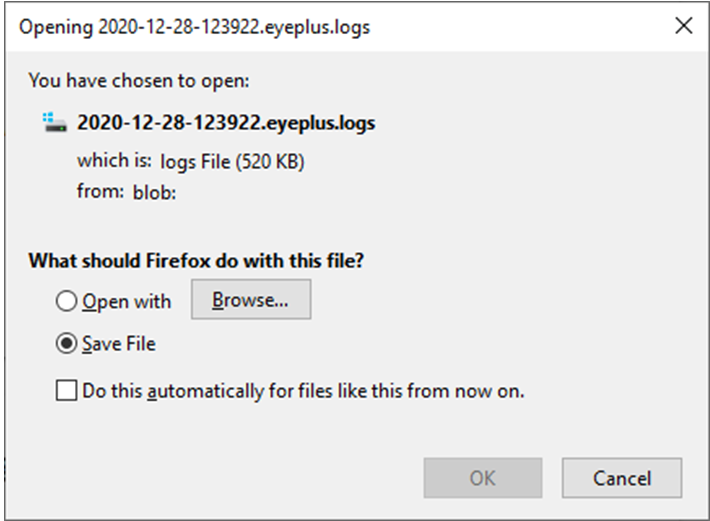
Fig. 202 Download system logs window
The downloaded file is a eyeplus.logs file type. Transfer the downloaded file to support team for assistance.
Note
If you are looking for the logs between the robot and the EYE+ Controller, check communication logs.