Warning
You are reading an old version of this documentation. If you want up-to-date information, please have a look at 1.1 .Plugin functions
You can start programming with the EYE+ plugin on the TeachPendant in the Program tab. The EYE+ URCap is called “EYE+ Control”. This URCap allows sending TCP commands to the selected EYE+.
Important
The camera configuration and hand-eye calibration must be done from the EYE+ Studio interface before executing any URCap commands. If you do not know how to proceed, please refer to the Camera configuration wizard and Hand-eye calibration wizard sections.
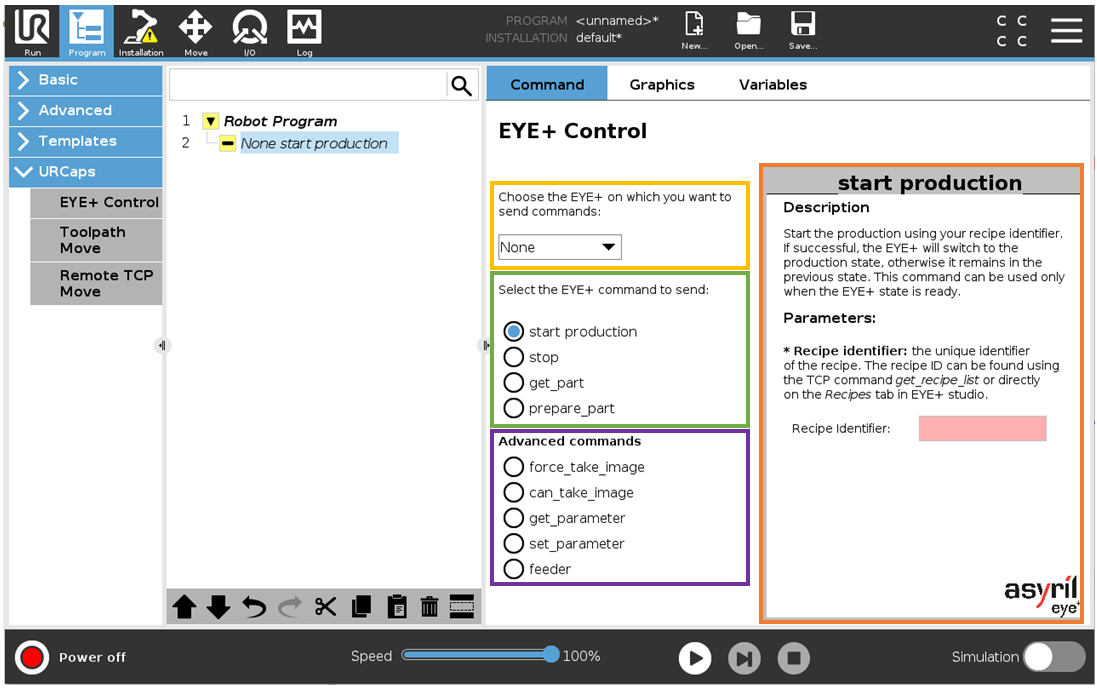
Fig. 8 EYE+ Control URCap - Advanced plugin selected
Select the EYE+ (yellow rectangle)
You must first select the EYE+ to which you want to send a command. All connected EYE+ are listed in the drop-down list.
Warning
If no EYE+ is connected, the drop-down list contains only the EYE+ called “None”. The node cannot be validated with this fake EYE+ (the node remains yellow). Go back to the installation node and start the connection.
Select a basic command (green rectangle)
Select the command you want to send to the EYE+. The basic commands available are start production, stop, get_part, prepare_part. The view on the right (orange rectangle) changes depending on the selected command. This view gives some information about the behavior of the command in the Description field.
Note
Refer to chapter Commands for further information on the commands.
Select an advanced command (purple rectangle)
Select the command you want to send to the EYE+. The advanced commands available are force_take_image, can_take_image, get_parameter, set_parameter, feeder. The view on the right (orange rectangle) changes depending on the selected command. This view gives some information about the behavior of the command in the Description field.
Note
Refer to chapter Commands for further information on the commands.
Select parameter and argument (orange rectangle)
If the command requires input parameters or arguments, they must be provided in the right view.
Warning
If the parameter or argument is not valid according to the selected command, the node will not be defined (the node remains yellow and the main program cannot be started).