Warning
You are reading an old version of this documentation. If you want up-to-date information, please have a look at 5.3 .6.2 Picking Limits
Set the picking limits on the edges of the Asycube. This is used to avoid hitting the edges of the Asycube while picking a part too close to the border.
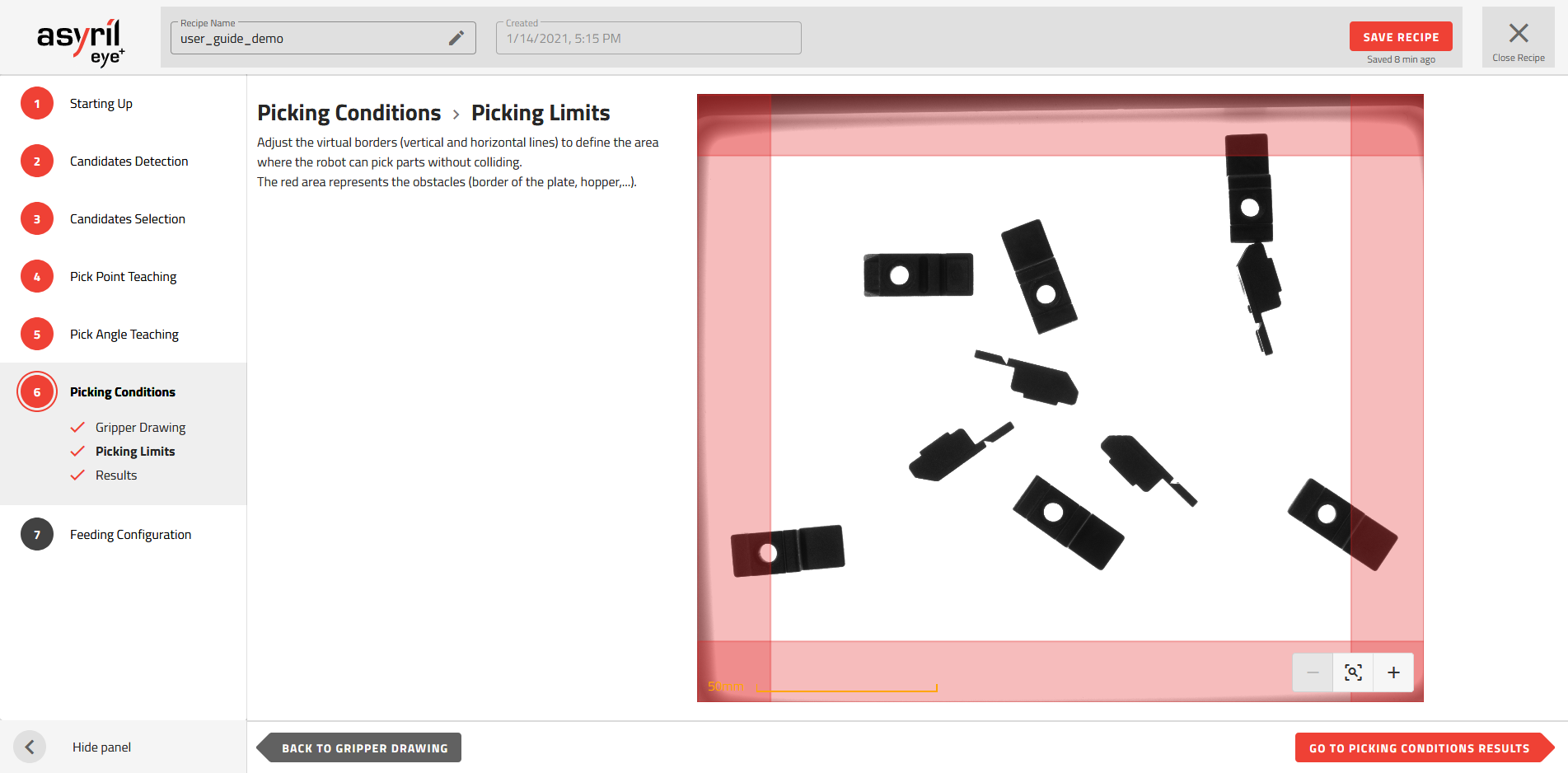
Fig. 115 Picking Conditions - Picking Limits
If the gripper zone is colliding with the picking limits, the part will be rejected (Fig. 116).
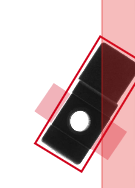
Fig. 116 Rejected part: Picking area in conflict with the picking limits
Note
If a candidate is within the picking limits but the picking area is outside the picking limits, the candidate is accepted.
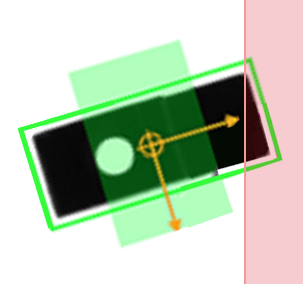
Fig. 117 Accepted part: Part inside the picking limits