Warning
You are reading an old version of this documentation. If you want up-to-date information, please have a look at 5.3 .Vision
Access the vision configuration through and Vision.
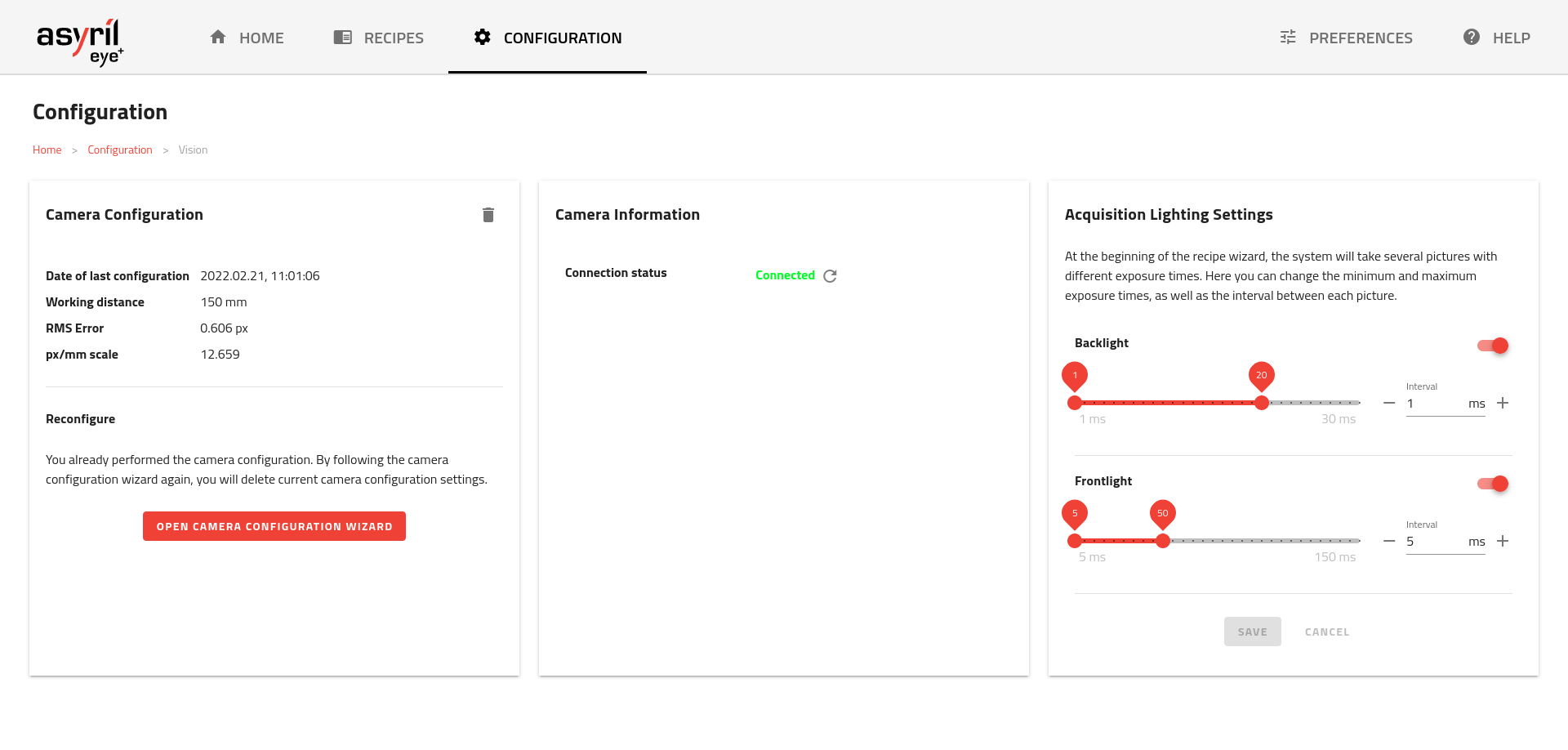
Fig. 166 Vision configuration interface
This interface allows you to configure various settings related to vision such as the camera and lighting.
Camera configuration
The camera configuration card informs you about the current state of the Camera configuration wizard and allows you to open it.
Three variants of the interface are possible:
No camera configuration performed (Fig. 167)
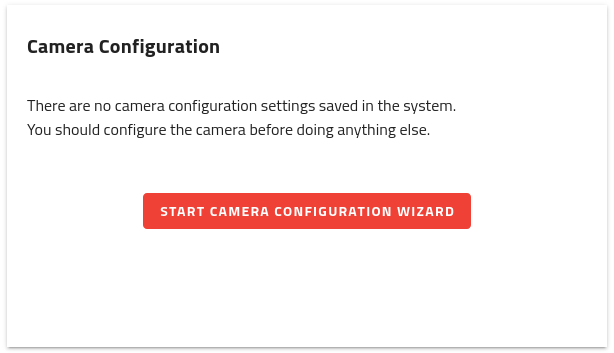
Fig. 167 No camera configuration performed
Camera configuration in progress (Fig. 168)
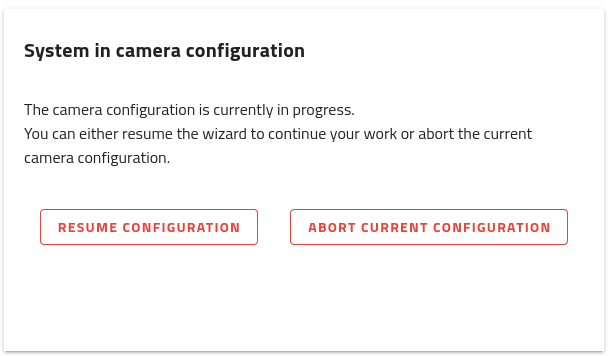
Fig. 168 Camera configuration in progress
Camera configuration already performed (Fig. 169)

Fig. 169 Camera configuration already performed
If the camera configuration was already performed (Fig. 169), some information regarding last camera configuration is available:
Date of last configuration: Date of when the last camera configuration was performed.
Working distance: Measured distance between the Asycube and the camera’s lens.
RMS Error: RMS error of last distortion correction.
px/mm scale or px/in scale: Scale between pixels and millimeters/inches.
Access camera configuration wizard
Click on or to access the Camera configuration wizard.
Camera information
This card indicates whether the camera is connected or not. This can be useful to troubleshoot some issues you may have with your system.
Acquisition lighting settings
This card gives you the possibility to configure backlight and frontlight acquisition settings:
by providing maximum and minimum exposure time in milliseconds
by providing exposure time increment (interval) in milliseconds
by indicating which lighting is installed on the system
This settings will define the available acquisition settings that you can choose when editing a recipe.
Note
Exposure time is the time during which the camera is exposed to light when acquiring images. The longer the exposure time, the brighter the image is. You must choose an exposure time range that ensures good part detection.
Tip
First, try using the default settings. If the images are too dark, return to this page and increase the minimum and maximum exposure times. If the images are too bright, decrease the minimum and maximum exposure times.
For example, configuration from Fig. 170 enables following image acquisition settings:
Backlight: 1, 2, 3, 4, …, 20ms
Frontlight: None because lighting is disabled
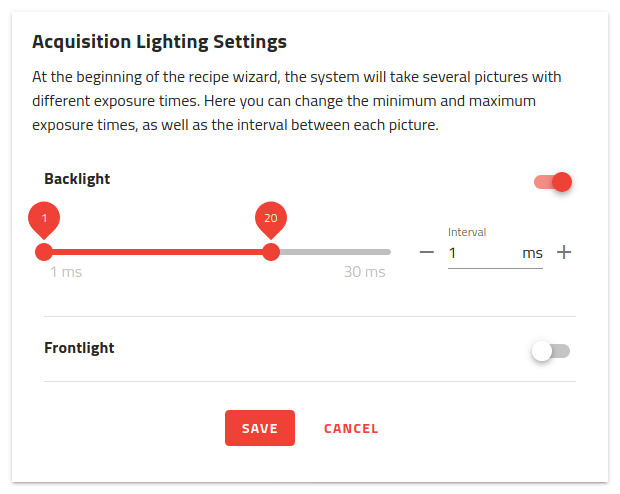
Fig. 170 Acquisition lighting settings configuration
Note
If your system does not have a backlight or a frontlight, disable it with the switch on top right.
Important
Changing these settings will affect all your recipes when re-starting image acquisition. It will not modify the settings already saved if they are unchanged.