Warning
You are reading an old version of this documentation. If you want up-to-date information, please have a look at 5.3 .8.2 Advanced purge
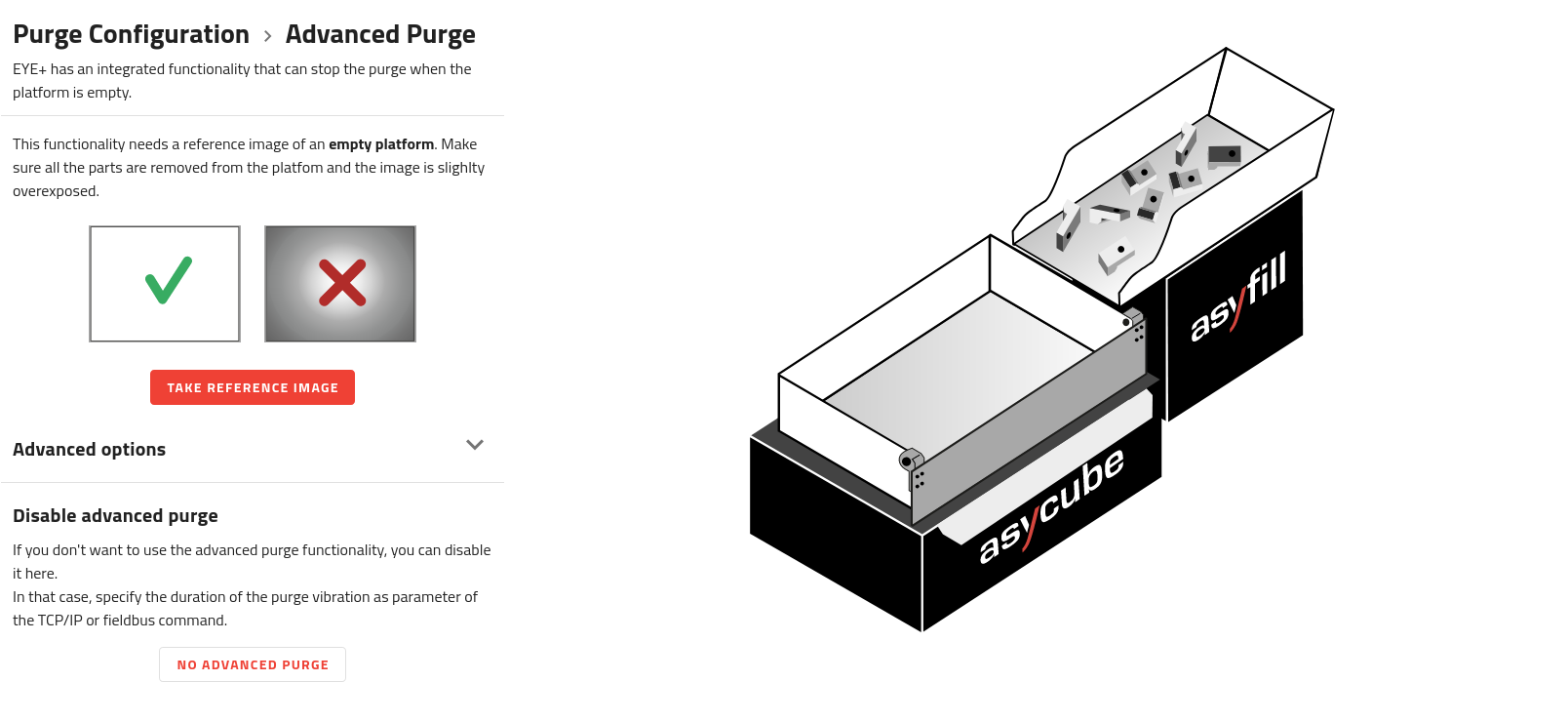
Fig. 148 Purge Configuration - Advanced purge
The purge feature in EYE+ can optionally handle the emptying of the platform for you by constantly monitoring it using advanced vision algorithms to figure out when nothing remains on it and stopping the vibration.
To enable this advanced purge feature, EYE+ needs to know what an empty platform looks like with your specific platform type (flat, structured…etc) and lighting conditions. This is done through the acquisition of a reference image, without any parts on the Asycube. EYE+ then compares this image with what is sees when purging by generating a difference image. On this image, the white pixels represent what the system thinks it has to purge from the platform.The goal for EYE+ will then be to make sure this image ends up as totally black as quickly as possible, implying that no part remains on the platform.

Fig. 149 Advanced purge - Difference image
Reference image
Since this image is the basis for the advanced purge algorithm, capturing it in conditions as close as possible to what EYE+ will encounter during production is essential, the purging flap will open when taking the reference image. By default EYE+ uses the same exposure time here as in the candidate detection step. This may however not always provide the best performance, and you have the option to modify the exposure time under the advanced options section.
Note
Once you move the slider to change the exposure time, you must re-acquire the reference image to see the updated results.
To make sure EYE+ delivers the best performance while still being able to detect smaller objects that may end up on the platform, we recommend the following:
Make sure the camera only sees the platform of the Asycube and not what is outside
Increase the exposure time so the parts remain visible while the platform becomes as close to white as possible (e.g. the structure of the platform is not visible anymore)
Warning
When running a purge vibration in a real-world scenario (see Purge plate), the system will trigger a continuous vibration and start to periodically take images of the platform. Do not look directly at the platform during this operation as the lighting source(s) will be flashing.
Important
Moving either the Asycube or the camera will render every reference image obsolete. You will need to re-acquire them to make sure EYE+ can still deliver a good purging performance.
If you would rather have a fixed duration for your purge vibration, you may disable this feature entirely with the button.