Warning
You are reading an old version of this documentation. If you want up-to-date information, please have a look at 5.3 .Create your first recipe
What is a recipe?
A recipe contains the vision and the vibration parameters for a specific part.
When a recipe is configured correctly, the system will be able to:
Detect all the pickable parts.
Optimally handle the feeding of new parts on the Asycube.
Orient and separate the parts efficiently.
Create a recipe step by step
The recipe wizard is designed to create a recipe for your specific part used on the Asycube. It is divided into 7 steps.
The first 6 steps are dedicated to the vision part and the last step to the Asycube vibration part. If your system is equipped with a purge system, there is an optional 8th step to configure it.
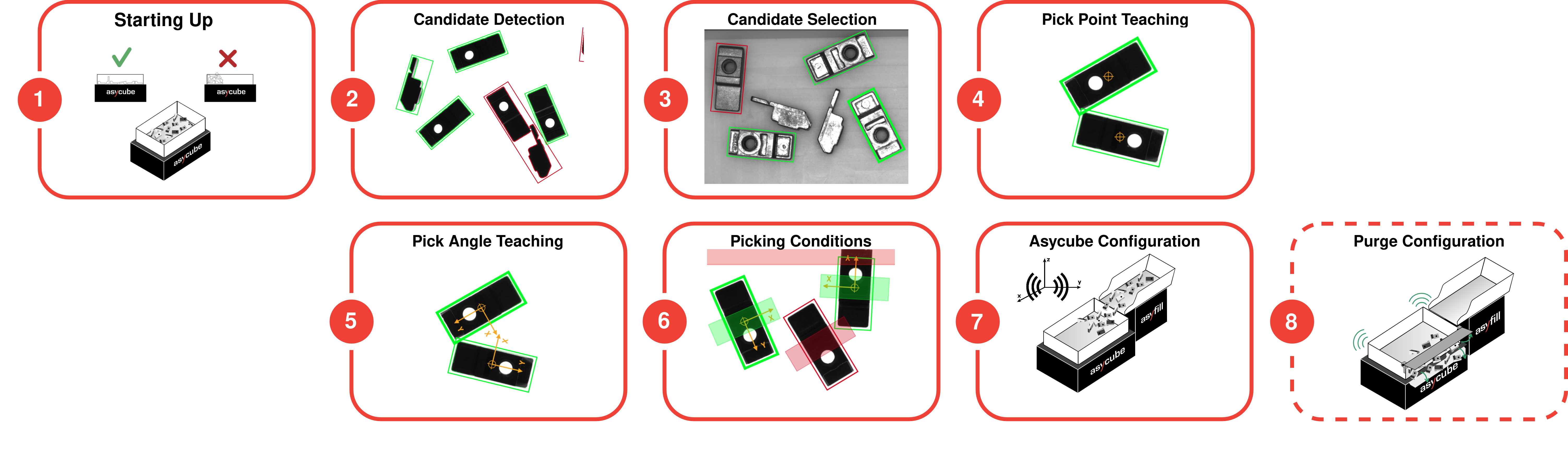
1. Starting Up: Images are captured with acquisition parameters that will be used in the next steps.
2. Candidate Detection: Potential pickable parts are detected.
3. Candidate Selection: (Optional) Only candidates that are oriented correctly are selected.
4. Pick Point Teaching: X,Y-Position of the part is precisely defined.
5. Pick Angle Teaching: (Optional) RZ-Orientation of the part is precisely defined.
6. Picking Conditions: Gripper and picking region are modeled in such a way that there are no collisions when picking the part.
7. Asycube Configuration: Vibration parameters of the Asycube are tuned and vibration sequence is designed to optimize production cycle time.
8. Purge Configuration (optional): Vibration parameters of the purge are tuned and advanced purge parameters can be configured. This step is only visible and accessible if your system has an Asyril purging system installed and enabled (Asycube Purge).
Note
Refer to Multi-model or Multi-feeding if you have purchased either one of these licenses.
Access recipe wizard
Creating a recipe is the second step of the onboarding tool (Fig. 12). From the page, simply click on to open the wizard.
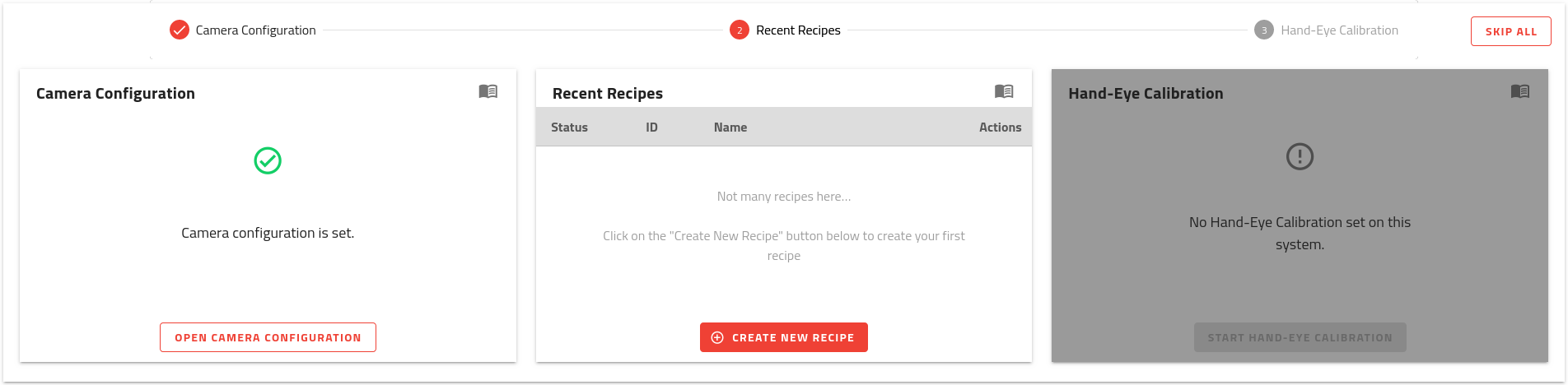
Fig. 12 HOME page onboarding - Step 2 - Recent Recipes
You can also access it from the RECIPES page. Click on and then on .
Hopper configuration
Note
If you have an Asycube 50 or 80, you can skip to the next section as the hopper is integrated in the Asycube.
Before you can create a recipe, you need to set a hopper configuration. A dialog (Fig. 13) will inform you whether the hopper configuration is missing before opening the recipe wizard.
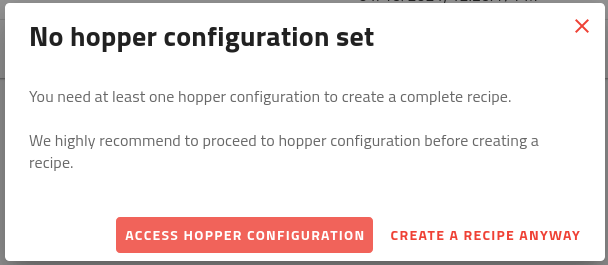
Fig. 13 Dialog informing you that the hopper configuration is missing
Click on and then on . Follow the Hopper configuration mini-wizard to the end to configure your hopper.
Then, you can open the recipe wizard to create your first recipe.
Create your first recipe
Follow the wizard step by step. Once it is done, you should see your first recipe in the list of recipe from page (Fig. 14). Keep in mind the identifier of your recipe for the last step of the quick start.
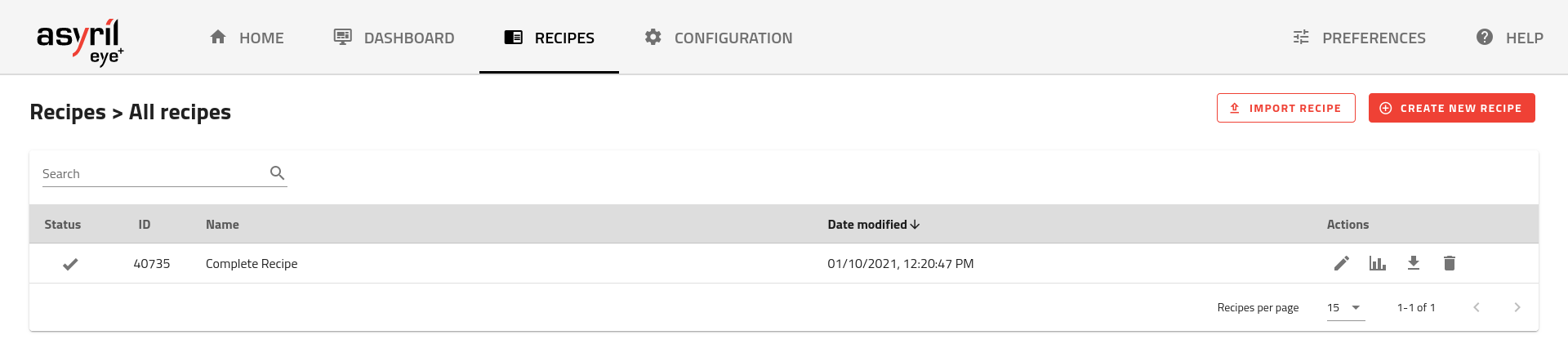
Fig. 14 Recipes list
Note
Further information on recipes can be found in the chapter Recipes.
If you go back to the page, you will notice that the second step is completed (Fig. 15).
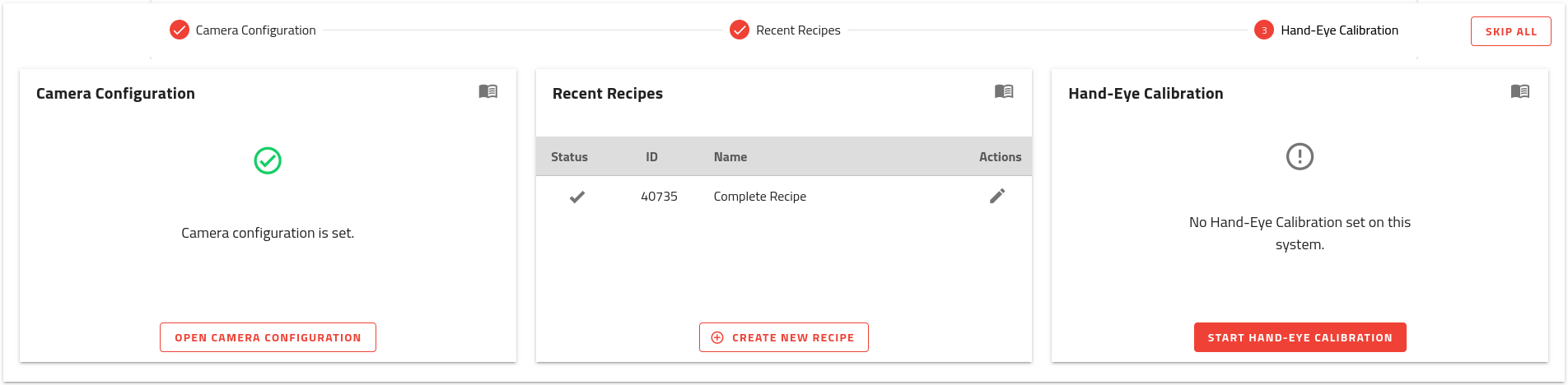
Fig. 15 HOME page onboarding - A recipe has been created
Now you are ready to perform the hand-eye calibration.